Get it
The server is free and available for DCS World. You can get LotAtc Server from here: Download.
Installation
Click here for dedicated DCS server installation.
Installing as a DCS module
LotAtc Server is a module for DCS World. It needs to be installed “within” DCS World.
This is mandatory for the LotAtc Server to be able to run.
LotAtc Server will be installed automatically in the Saved Games directory.
After downloading the LotAtc Installer, execute the “Setup_LotAtc.exe” and follow the installation wizard.
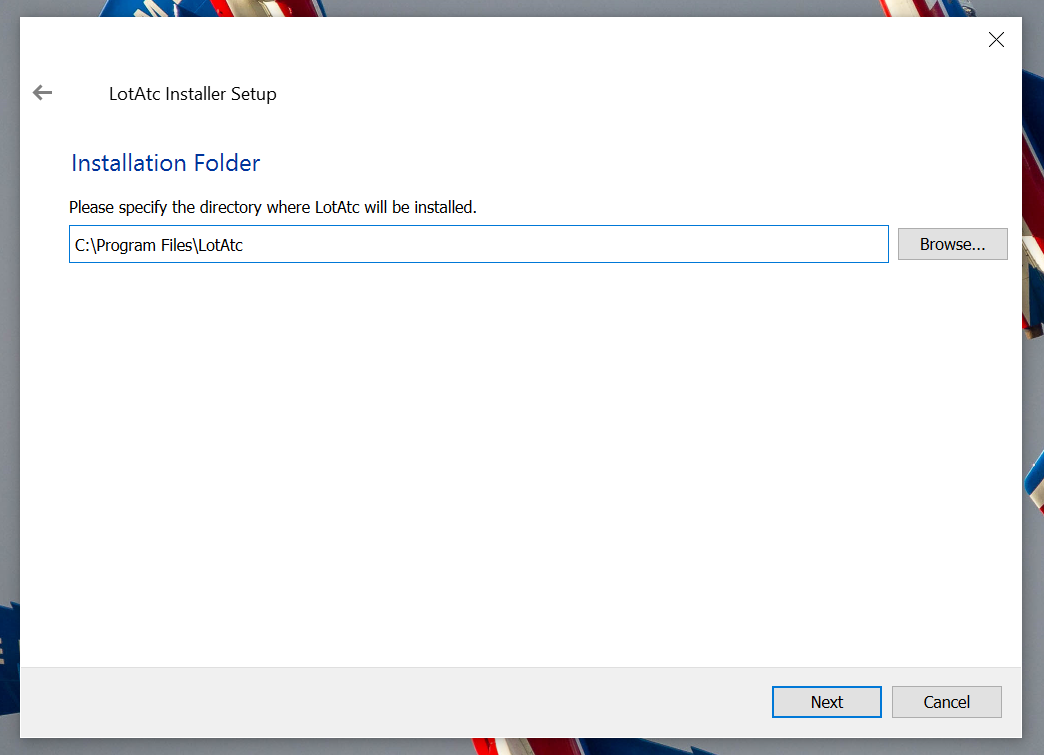
During this step, you have to accept the end-user licence agreement and choose a destination folder for the installation of LotAtc.
Default path is C:\Program Files\LotAtc
Relief, software and common files will be in this path. (use any folder BUT NOT in DCS or Saved Games)
LotAtc Installer will propose you to check which packages you want to install :
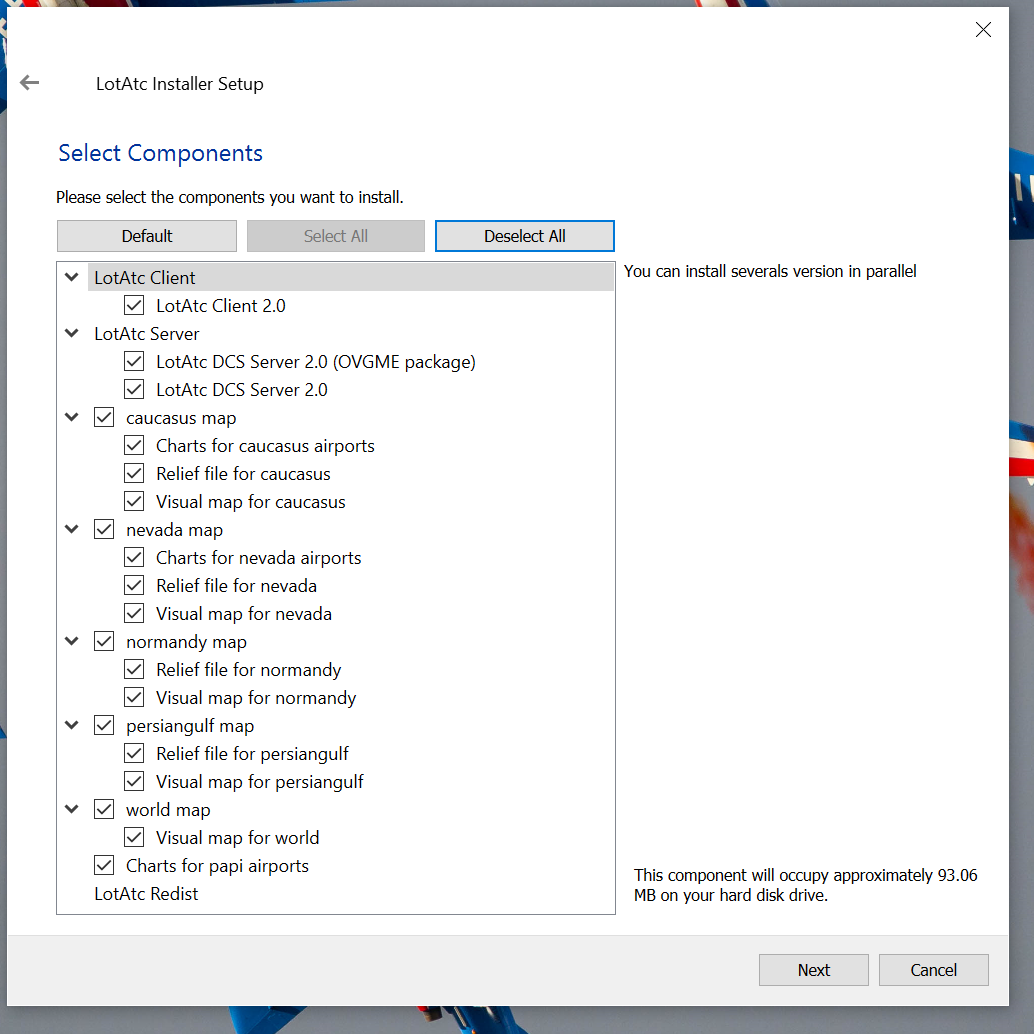
To run LotAtc Server, you must choose at least:
- LotAtc Server package (or Ovgme for manual installation)
- Maps you want to use, Relief must be checked in order to have terrain masking, at least 1 is necessary
Continue setup and let install everything.
Once done, use LotAtc Configurator to install LotAtc Server on your DCS.
Select the branch you want (see versioning) and click on the blue install button.

Granting Network access
Being a server application, LotAtc Server server must be able to “listen” for incoming clients on its communication port. The protocol used is TCP and the default port is 10310.
If needed, you may change the port number, but not the protocol. Don’t forget to inform your clients who will need this information to connect to your server.
Regarding your firewall configuration: as a module, LotAtc Server server acts as a part of DCS World. Hence you have to allow DCS World (dcs.exe) to communicate through the TCP 10310 port (or your personnalised port number).
If you have a router (or an internet box with a router feature), you must configure it to relay the incoming TCP 10310 communications to your PC identified by its Local Area Network IP. This is called Port Forwarding (or sometimes NAT). Refer to your router/box user manual for how to do that.
By the way, you already did that for your DCS server: it’s the same operation, just a different port number (DCS World uses TCP 10308 & UDP 10308, whereas LotAtc Server uses TCP 10310).
Be careful, DCS port and LotAtc port must be different
What’s next?
After installation succeeds, the LotAtc Server server icon will be displayed on your DCS splash screen, along with other DCS modules:
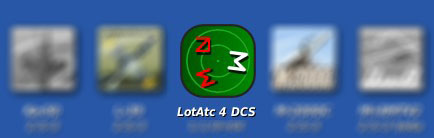
Once you get this, please follow the Server user manual instructions to enable & run LotAtc Server within DCS World. You can use this checklist
If you plan to use a dedicated DCS server, click here for configuration
Add/remove package
You want to modify your current installation ? Install more maps, LotAtc Client or Server ?
Launch LotAtc_updater.exe from your install directory (default is C:\Program Files\LotAtc)
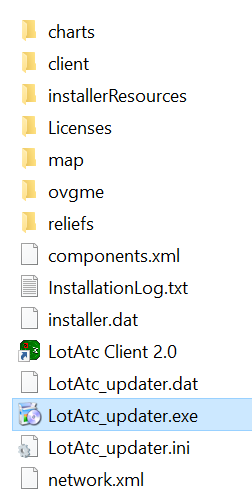
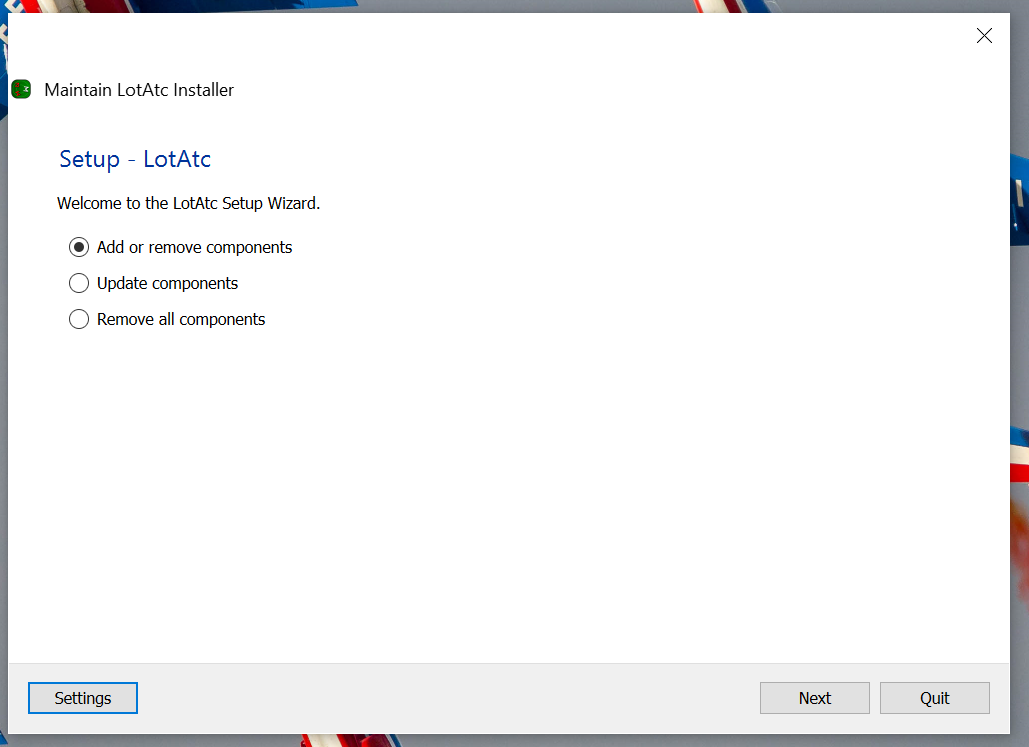
And choose which packages you want to install/uninstall, LotAtc Installer will do !
Check this post for more details of this new installer.
Update
LotAtc has an auto-updater that simplify update of all components (client/server/maps…).
LotAtc Client will check once a day for a new version. If something is needed to be updated, you will be prompted for an update.
You can also launch LotAtc_updater.exe from your install directory (default is C:\Program Files\LotAtc)
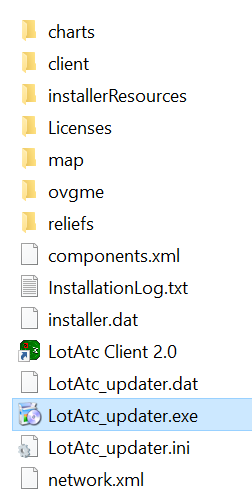
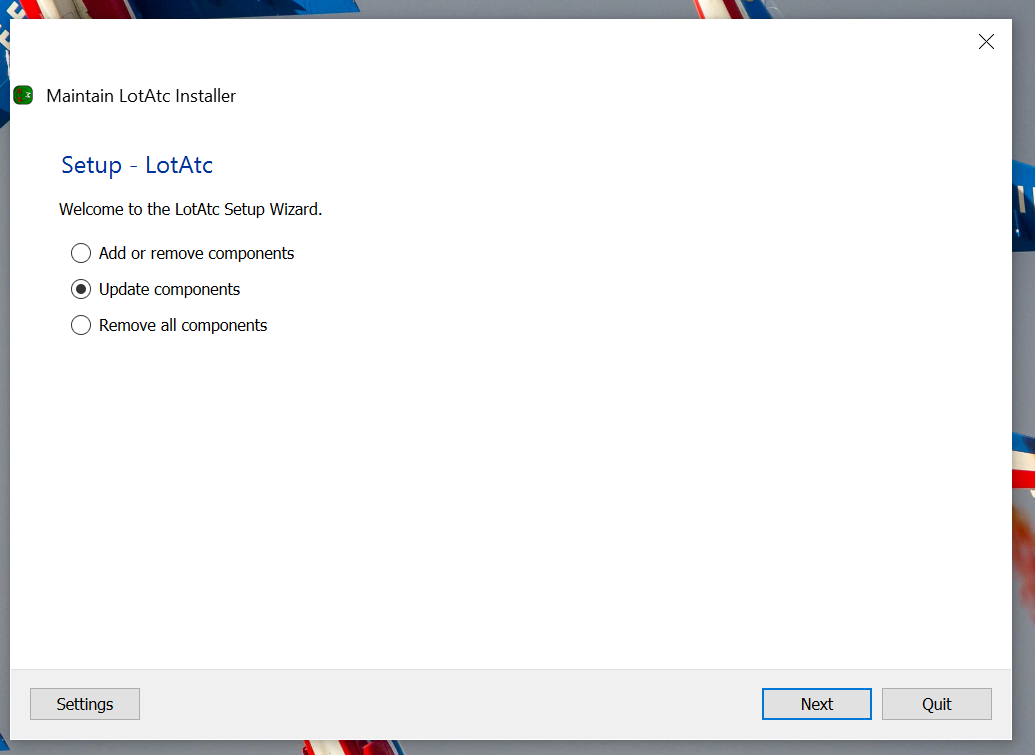
Check this post for more details of this new installer.
Uninstallation
Run the uninstaller via the start menu shortcut.
If you don’t have a start menu shortcut, use windows add/delete programs feature, or execute the uninstaller directly from your install directory by default C:/Program Files/LotAtc.
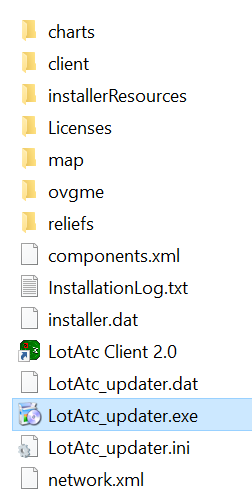
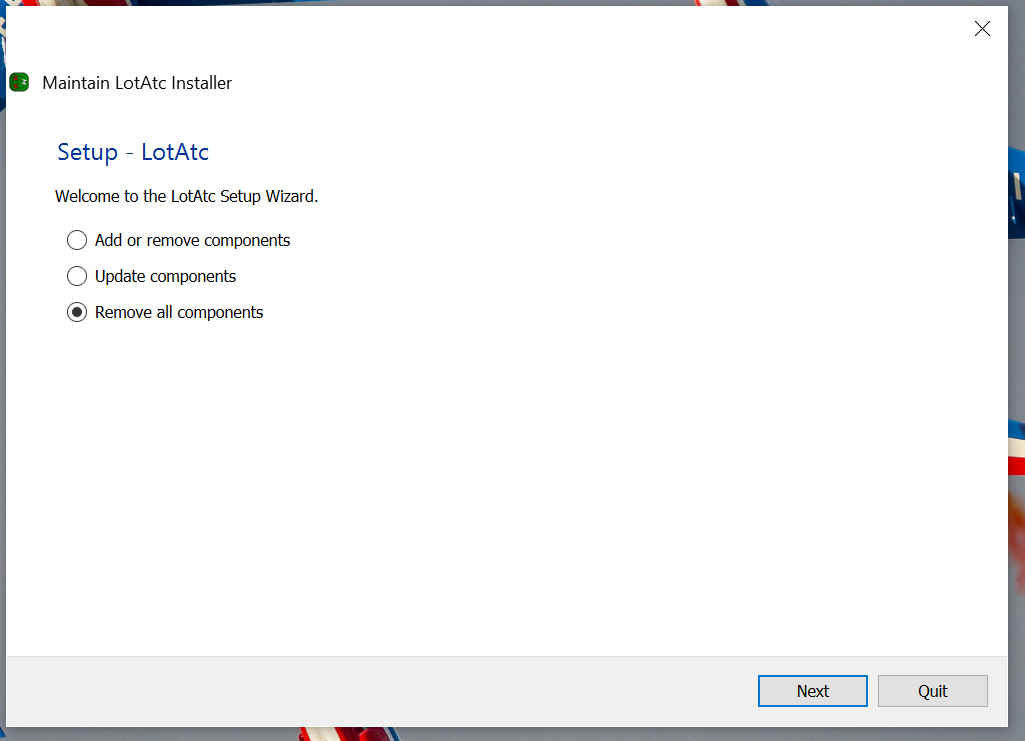
Check this post for more details of this new installer.