What is it ?
LotAtc can display transponder and IFF for DCS.
- It is working for AI using specific unit names in DCS editor.
- For human pilots, you need to use UniversRadio or SRS and use its transponder function. See following chapter to configure it.
Depending of plane/helicopter capabilities, LotAtc can use MODE1, MODE3 or MODE4. See Wikipedia article for more information.
What I need for AI?
To use transponder AI, you must respect a specific syntax for unit names in DCS editor (note that is the same than UniversRadio for better compatibility).
Add the special string below at the unit name from DCS mission editor, it will be parsed by LotAtc (and not displayed in the name).
- @IFF:(MODE1)[MODE2]MODE3MODE4
- #IFF:(MODE1)[MODE2]MODE3MODE4
| Entry | Name | Format |
|---|---|---|
| MODE1 | Mode 1 | 2 digit |
| MODE2 | Mode 2 | 4 digit |
| MODE3 | Mode 3/C | 4 digit |
| MODE4 | Mode 4 | 2 letters, FR for friendly, any others for no friendly |
MODE1, MODE2, MODE3, MODE4 are all optionnals.
Examples:
- A F/A-18C called Bones #IFF:7721FR : A F/A-18C friendly called Bones with transponder set to 7721
- A Su-27 called Kodiac #IFF:(12)7712 : A Su-27 with transponder 7712, mode1 to 12
- A A-10C called Shark #IFF:7512 : A A-10C with transponder 7512
- A F-16C called Viper @IFF:[7384]7512 : A F-16C with transponder mode3 7512 and mode2 at 7384
To make a correspondance between code and name, see below for more information.
What I need for human pilots?
- LotAtc connected to UniversRadio using UR ATC Desk or SRS
- DCS human pilots using UniversRadio/SRS
- For planes with working internal transponder features like A-10C, C-101EB, F-5E3, M2000C and UH-1H… You can use it in-cockpit
- For planes with no transponder features, use UR Transponder panel or SRS overlay
Configure LotAtc
For AI support
Nothing, should be displayed directly if units have correct names in DCS!
For human pilots support
UniversRadio
- Enable UniversRadio in Radio panel
- Set your location (AWACS, ground radar, tower…)
That’s all, LotAtc client will begin to scan around your radar location by asking for UniversRadio all transponders around. It takes some seconds to scan all 360° (around 6s).
SRS
SRS must be activated in config.lua file and activated on SRS server, then all is done!
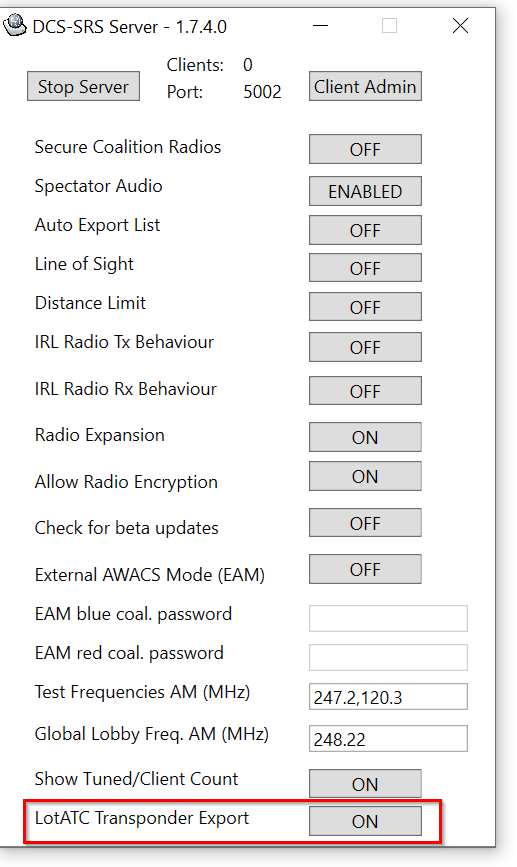
For dedicated server
If you are using multiples instances with SRS/LotAtc on same computer, you must set different port for SRS-LotAtc communication to use transponder functions.
For LotAtc, in config.custom.lua:
- srs_transponder_port : 10712 by default, you have to choose another port and set the same on SRS server
- srs_server : 127.0.0.1 by default, you can set a different address if SRS server is not on same server
For SRS:
- open SRS Server.cfg and set same port than srs_transponder_port to LOTATC_EXPORT_PORT=10712
How I see transponder values ?
- In contact properties, there is a transponder line
- By customizing labels with the %(transponder) item
Add transponder table to automatically fill names from code
If you want to automatically fill names for friend unit for a specific transponder code, you can use the Saved Games\DCS\Mods\services\LotAtc\userdb\transponders\(blue or red)\*.json files to do so (on the server).
Example of file:
{
"__comments":"THIS FILE IS AN EXAMPLE AND WILL NOT BE LOADED BECAUSE enable=false",
"enable": false,
"transponders" : [
{
"mode3": "7123",
"name": "Bones 11",
"type": "F/A-18C",
"callsign": "BN11"
},
{
"mode1": "23",
"comment": "SEAD on TGT A",
"classification": {
"classification": "friend",
"dimension": "air",
"sub_dimension": "fighter"
}
}
]
}
Use enable item to activate or not the file.
LotAtc can make association between a mode 1 or mode 3 (or both) and some special attributes to set to the corresponding item. It works with any item, AI or humans.
For example, you have two files, first is containing a list of mode3 of all the squad:
"transponders" : [
{
"mode3": "7123",
"name": "Bones 11",
"type": "F/A-18C",
"callsign": "BN11",
"onboard": "011"
},
{
"mode3": "7124",
"name": "Bones 12",
"type": "F/A-18C",
"callsign": "BN12"
}
]
With this file, attributes will be set for units with matching mode3 transponders.
Then, we have another file (can be the same) with mission table:
"transponders" : [
{
"mode1": "12",
"comment": "North CAP",
},
{
"mode1": "23",
"comment": "SEAD on TGT A",
"classification": {
"classification": "friend",
"dimension": "air",
"sub_dimension": "fighter"
}
}
]
With this file, attributes will be set for units with matching mode1 transponders.
So a plane with IFF mode1 to 23 and mode3 7124 will receive attributes on LotAtc due to its mode 1 and mode 3:
"name": "Bones 12",
"type": "F/A-18C",
"callsign": "BN12"
"comment": "SEAD on TGT A",
"classification": {
"classification": "friend",
"dimension": "air",
"sub_dimension": "fighter"
}
Each entry on the file have:
- a match entry: mode1, mode2, mode3, modeS
- list of properties to change (you can use one or severals)
| Property | Name | Description |
|---|---|---|
| name | Name of the unit | |
| type | Type of the unit | |
| callsign | Callsign of the unit | |
| comment | Comment field of the unit | |
| onboard | Onboard number of the unit | |
| classification | Classification field | see classification |
Last item must not have comma at end
Mode1,2,3,S can be a range using X like for:
"transponders" : [
{
"mode1": "3X",
"comment": "SEAD on TGT A",
"classification": {
"classification": "friend",
"dimension": "air",
"sub_dimension": "fighter"
}
}
]
In this case, all planes using mode1 from 30 to 39 will match.
Files in blue directory will only affect blue coalition contacts. Red for… red…
To only use the file for specific mission, you can add a mission field containing a regular expression:
"mission": "lotatc.*",
"transponders" : [
{
"mode1": "12",
"comment": "North CAP",
},
{
"mode1": "23",
"comment": "SEAD on TGT A",
"classification": {
"classification": "friend",
"dimension": "air",
"sub_dimension": "fighter"
}
}
]
In this example, only mission containing lotatc followed by any other character will use this file:
lotatc_missionwill matchmy_missionwill not match
The .* means any character (the .) repeated 0 to infinite (the *). You can also just put fixed string like lotatc it will works.
Regex can be validated with this tool
Note on classification
Classification is only applied if unit is pending to avoid lose any previous classification done by a controller (or automatically). If you want to force override, you can add force_classification field to true :
"mission": "lotatc.*",
"transponders" : [
{
"mode1": "12",
"comment": "North CAP",
},
{
"mode1": "23",
"comment": "SEAD on TGT A",
"force_classification": true,
"classification": {
"classification": "friend",
"dimension": "air",
"sub_dimension": "fighter"
}
}
]
Special codes
LotAtc handles special codes that are standardized, if you put 7700 as mode3, LotAtc will display EMER and blink. Special codes are:
| Mode 3 | Display | Name |
|---|---|---|
| 7700 | EMER | Emergency |
| 7600 | RDO | Radio problem |
| 7500 | HJCK | HiJacked |
| IDENT | IDENT | Ident mode |
More help
- UR documentation for more information.
- Radios in LotAtc for more information.