Ground units and Ships labels are not customizable:
- They are displayed only when you hover your mouse cursor above the unit
- They only display the type of the unit.
Aircraft labels, on the other hand, are very customizable:
- Each user (controller) may specify which data they want to be displayed, and in what order/presentation
- There are independent settings for friendly and enemy aircraft
- There are independent settings for both the normal mode (displayed by default) and the hovered mode (when you put your mouse cursor above the label, to get more (or different) data).
- The data themselves are automatically shared among the controllers of the same coalition.
- Whenever a data value is updated by a controller (e.g. the name or symbol used for an aircraft), all their “colleagues” will get the information at the next refresh of their own radar display.
Background
You can choose to display or not the background of the label. This can be changed using the Alt+L key of your keyboard, in LotAtc’s main view, or in the options menu.
Automatic management
You can activate automatic management for labels (you can always move them manually).
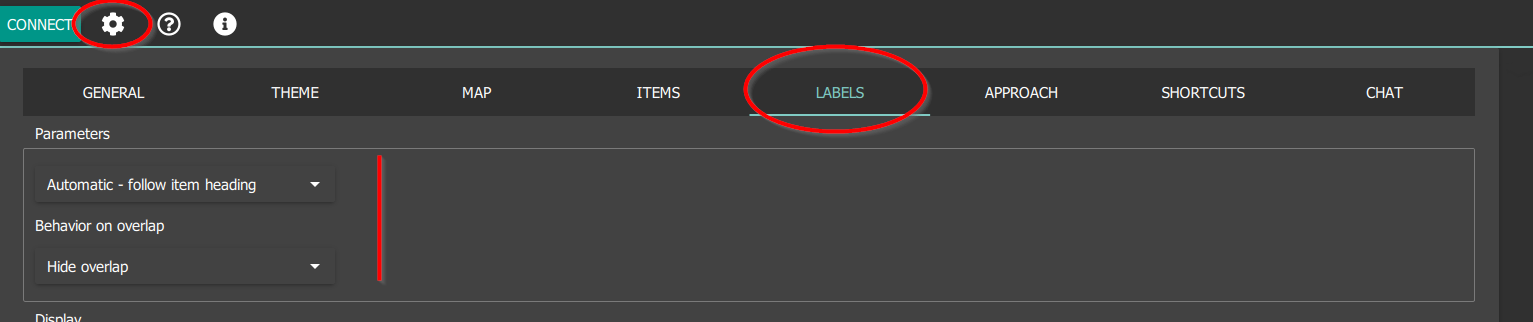
Here is some test rendering of the different behavior for 100 items at the same place with different headings:
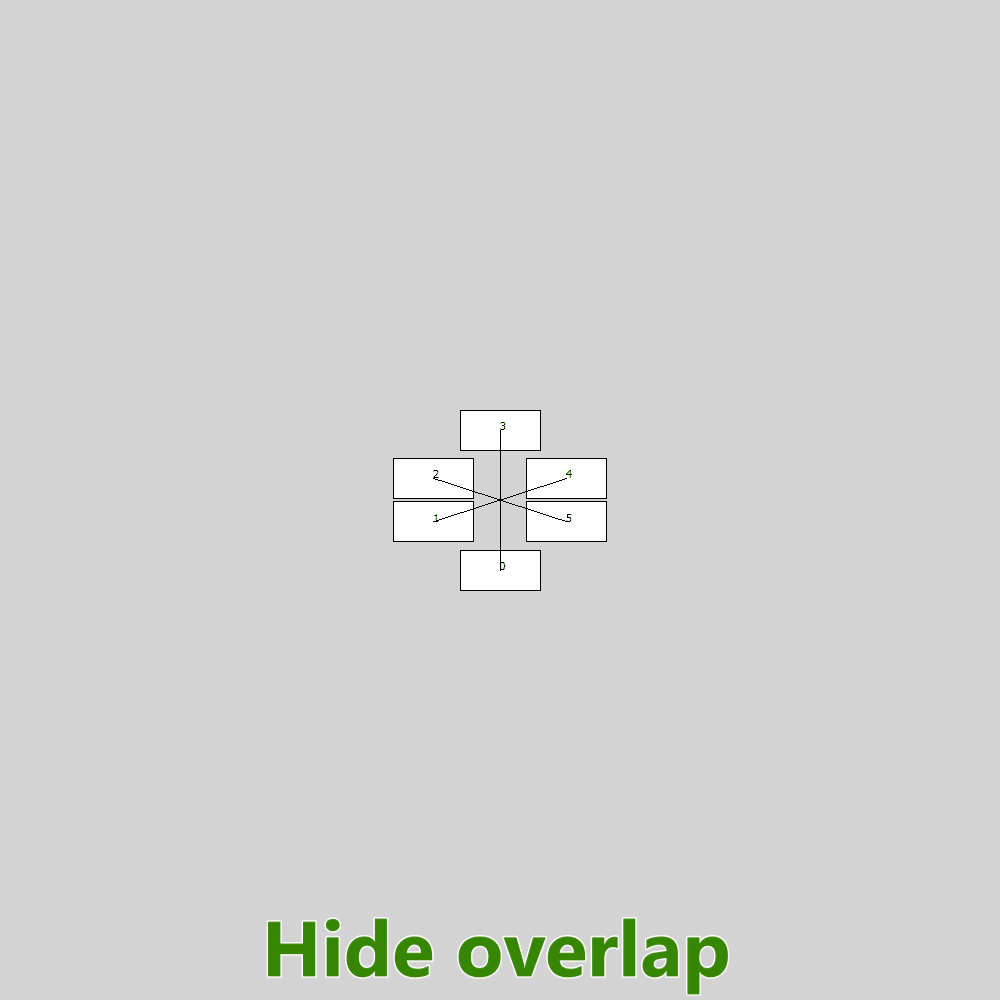
Rotate labels around aircraft
To declutter the labels, you can rotate the label around the symbol with 45° angle increments. To do this, use:
- [Shift] + left-click either on the aircraft symbol, or on its label to rotate the label clockwise
- [Ctrl] + [Shift] + left-click either on the aircraft symbol, or on its label to rotate the label anticlockwise.
Beyond that manual setting, the labels will keep their positions relatively to the aircraft vector: If you put the label of a southbound plane on its left, then if this aircraft turns and heads north, the label will accompany the move and be displayed on its right side.
Hide labels
You can hide a specific label using shift+long left click on it.
To restore, use right click menu on the item and use the “Restore label visibility”.
Displayed Data
Labels have two states: normal and hovered. The hovered state is shown only when you place the mouse cursor over the label; when you’re not doing this, the label will display the normal version.
By default, the labels will display the following data:
| Friendly aircraft | Enemy aircraft | |
| Normal state | Callsign (up to 10 characters) Altitude (short format) | TN# (up to 10 characters) Altitude (short format) |
| Hovered state | Callsign Altitude (long format) Type & Ground speed Position (from Bullseye) | TN# Altitude (long format) Type & Ground speed Position (from Bullseye) |
Most of the time, you’ll want to keep the “normal” label as short as possible, to avoid cluttering your radar display. The hovered state label will then allow you to know more about a specific aircraft, by pointing your mouse cursor at it specifically.
You may set what data the labels will display by replacing the default text with yours. You may set independently the normal and hovered state for friendly and enemy aircraft.
Your settings are automatically saved, and will be re-used the next time you’ll use LotAtc Client.
Example
The bandit aircraft (TN#6) and the first of two GAI fighters climbing to intercept it (“Guardian 51”) display normal labels with only the callsign/TN# and the altitude (short format); meanwhile, the controller hovered its mouse cursor above the second GAI fighter label (“Guardian 52”), which then dispays the hovered state, with more data: aircraft type, speed, position from the bullseye.
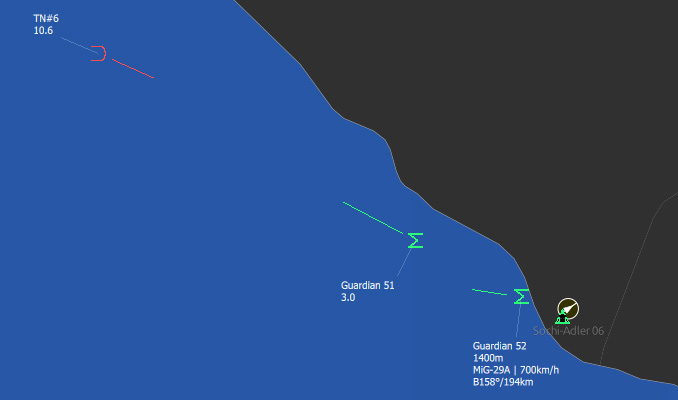
Available Attributes table
The following table lists the available attributes in LotAtc Client. When you set an attribute, LotAtc will display the value for this attribute, in the context of the mission. Examples are provided for a better comprehension:
| Attribute | Name | Options | |
|---|---|---|---|
| %(alti_long) | Altitude long format | ||
| %(alti_short) | Altitude short format | %(alti_short | thousand) |
| %(block_stn) | STN | %(block_stn) | |
| %(callsign) | Callsign | use %(callsign | short) to convert to standard callsign Viper 11 to VR11 |
| %(climb_speed) | Climb speed | %(climb_speed) | |
| %(comment) | Comment | %(comment | 10) limit comment to 10 characters |
| %(datalink) | Datalink | %(datalink) Show all datalink features | |
| %(detectionRange) | Detection range | %(detection_range) Display the detection range of the unit | |
| %(group_name) | Group Name (if available) | %(group_name | 10) limit name to 10 characters |
| %(gs) | Ground speed | ||
| %(gs_mach) | Ground speed in Mach format | ||
| %(gs_short) | Ground speed in short format | ||
| %(heading) | Unit heading | Use %(heading | option) with option=true/mag/truemag for true/magnetic deviation correction (default is auto) |
| %(human) | Human | Use %(human | output) |
| %(name) | Unit Name (or TN) | %(name | 10) limit name to 10 characters |
| %(onboard) | Onboard number | ||
| %(posit_bulls) | Position from BullsEye | Use %(posit_bulls | bearing) to only display bearing |
| %(position) | Position | %(position | xxx) |
| %(scanPeriod) | Radar scan period | %(scan_period) Radar scan period in second of the radar | |
| %(threatRange) | Threat range | %(threat_range) Threat range of the unit | |
| %(tn) | Unit Track Number | ||
| %(transponder) | Transponder | Use %(transponder | mode1) to only display mode1 |
| %(type) | Unit type | %(type | 10) limit type to 10 characters |
| %(vert_indic) | Vertical indicator | %(vert_indic | nostable) to avoid stable cursor |
To change them, go in option, you can set label settings for each classification :
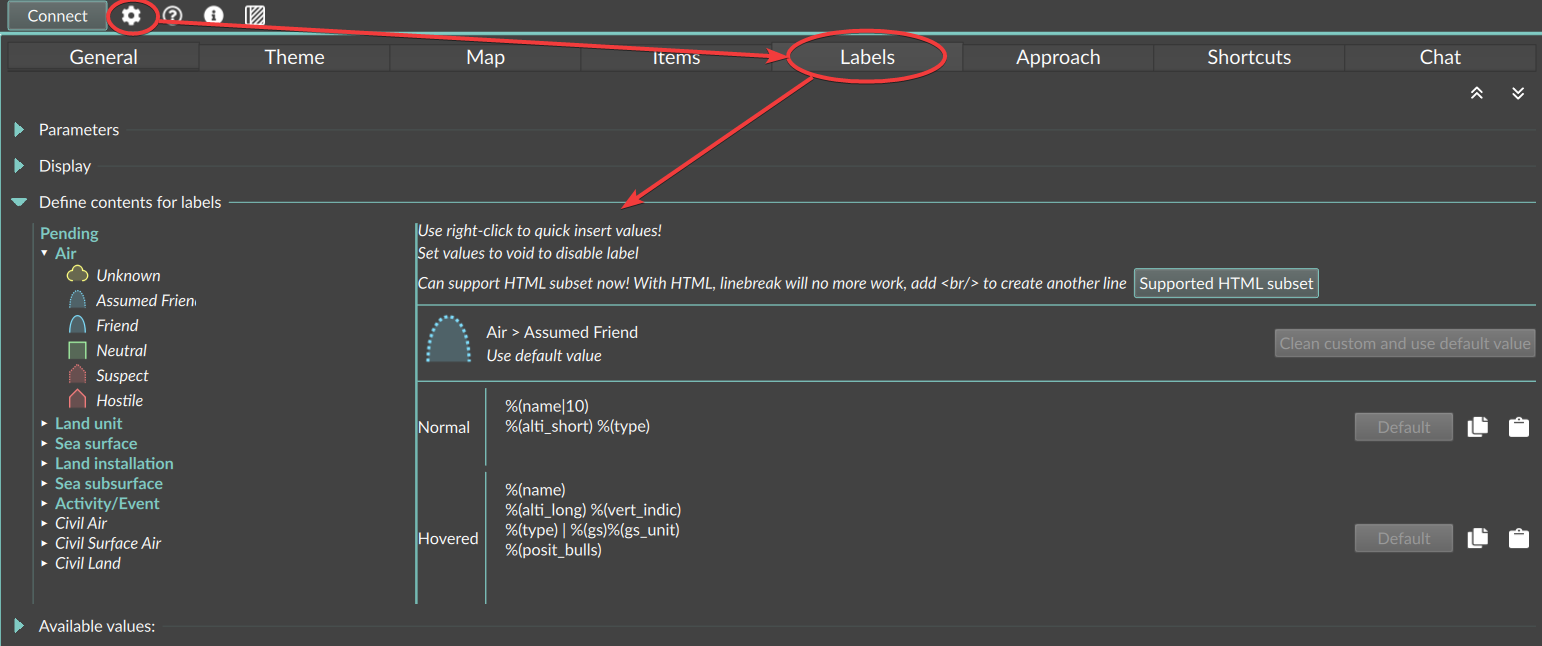
Advanced label edition
You can use HTML 4 subset on label to make them more customizable. You can use font color, bold, italic…
For example you can use:
<b>%(name|10)</b><br>
<i>%(alti_short)</i> <font color='darkgrey'>%(type)</font>
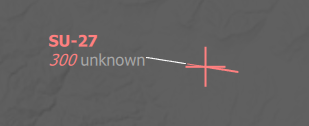
All tag available are described here
By using html tag, you need to add </br> for linebreak.
Notes about the aircraft’s pilot Name attribute
The aircraft’s pilot name is from DCS mission editor for IA-piloted aircraft, and from MP login name for Human-piloted aircraft.
You can “trim” the value of the %(name) attribute using this syntax: %(name|3)
This will display only the first 3 characters of the name. You may change the max number of characters at will.
The Name will be replaced by the Track Number for enemy aircraft in Basic and Realistic detection profile. See below for details.
Note about the Radar Track Number
Aircraft from your coalition are deemed cooperative in LotAtc Client: you can display their (pilot’s) name/callsign and (aircraft) type, allegedly known via IFF system (even if IFF system is not modelised into DCS World, for now).
On the other hand, enemy aircraft won’t cooperate and let you know who they are! Your radar systems will detect them, you’ll know that there is an aircraft there, you’ll be able to measure its altitude and speed, but your radar won’t be able to know who/what it is.
To avoid confusion, it’s useful to have a unique “ID” as a reference for each (enemy) aircraft. For this purpose, LotAtc uses Radar Track Numbers.
A Radar Track Number (or TN for short) is a unique ID on 4 digits that the radar system of an AWACS aircraft automatically allocate to each new (airborne) radar track it detects.
LotAtc Client simulates the automatic allocation of a Radar Track Number, and uses it in place of the aircraft’s pilot “name” when it doesn’t have another (real) name to use, so that it is displayed as part of aircraft labels (it will show the number with the prefix “TN#”).
Typically, this Radar Track Number will be displayed for enemy aircraft in BASIC and REALISTIC profiles.
It will allow a better SA and/or coordination between different controllers. The controllers can change the “name” of the aircraft at will (be it a pilot’s name or an allocated Track Number) and this information is automatically shared among controllers of the same coalition.
Please note that the persistent or temporary characteristic of the Radar Track Numbers depends on the detection profile setting (set by the server).
This TN system, the values it uses, and the persistent / temporary characteristic of the allocated TNs is still WIP in the 0.9.0 version of LotAtc. Please refer to the detection profile page for more details.
Note about the Vertical Indicator
You can use customize the vertical indicator:
Characters used
Different arrow character can be used try: %(vert_indic|n) with n between 0 (default) to 2
Do not display stable value
If you do not want to display stable indicator (only up and down) use %(vert_indic|nostable)
You can mix the differents options: %(vert_indic|1|nostable)