Introduction
With LotAtc Editor, you can load and edit scenario and database graphically in order to be used with LotAtc Generator.
You will have same maps, shortcut, tools than LotAtc Client. You can also make drawing and save them afterwards.
LotAtc Editor is in heavy development, note all scenario features are not available yet
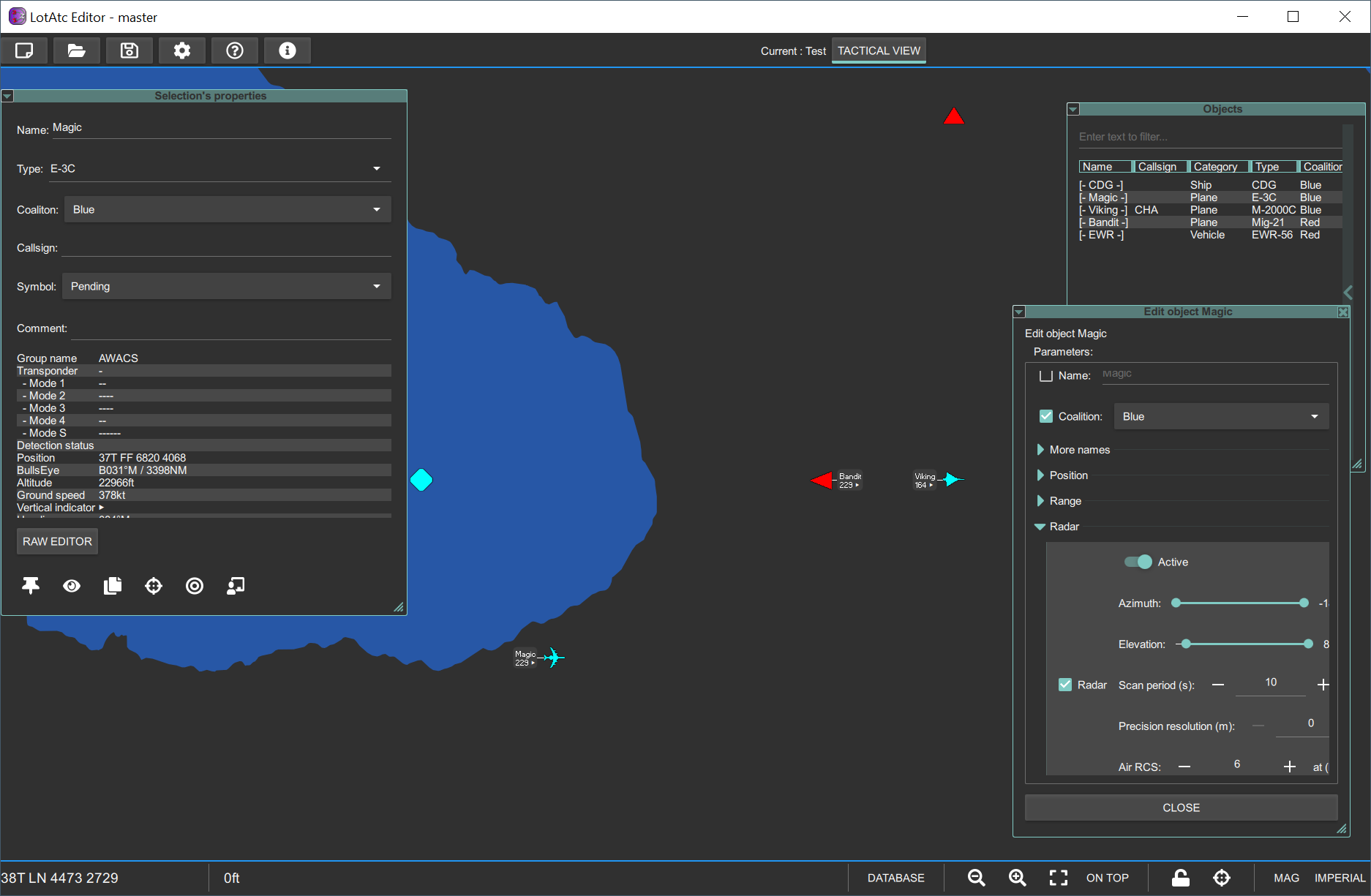
First start
At first start, you have to go to options > Scenario and set some paths:
- database path (see below for more info)
- scenario path (see below for more info)
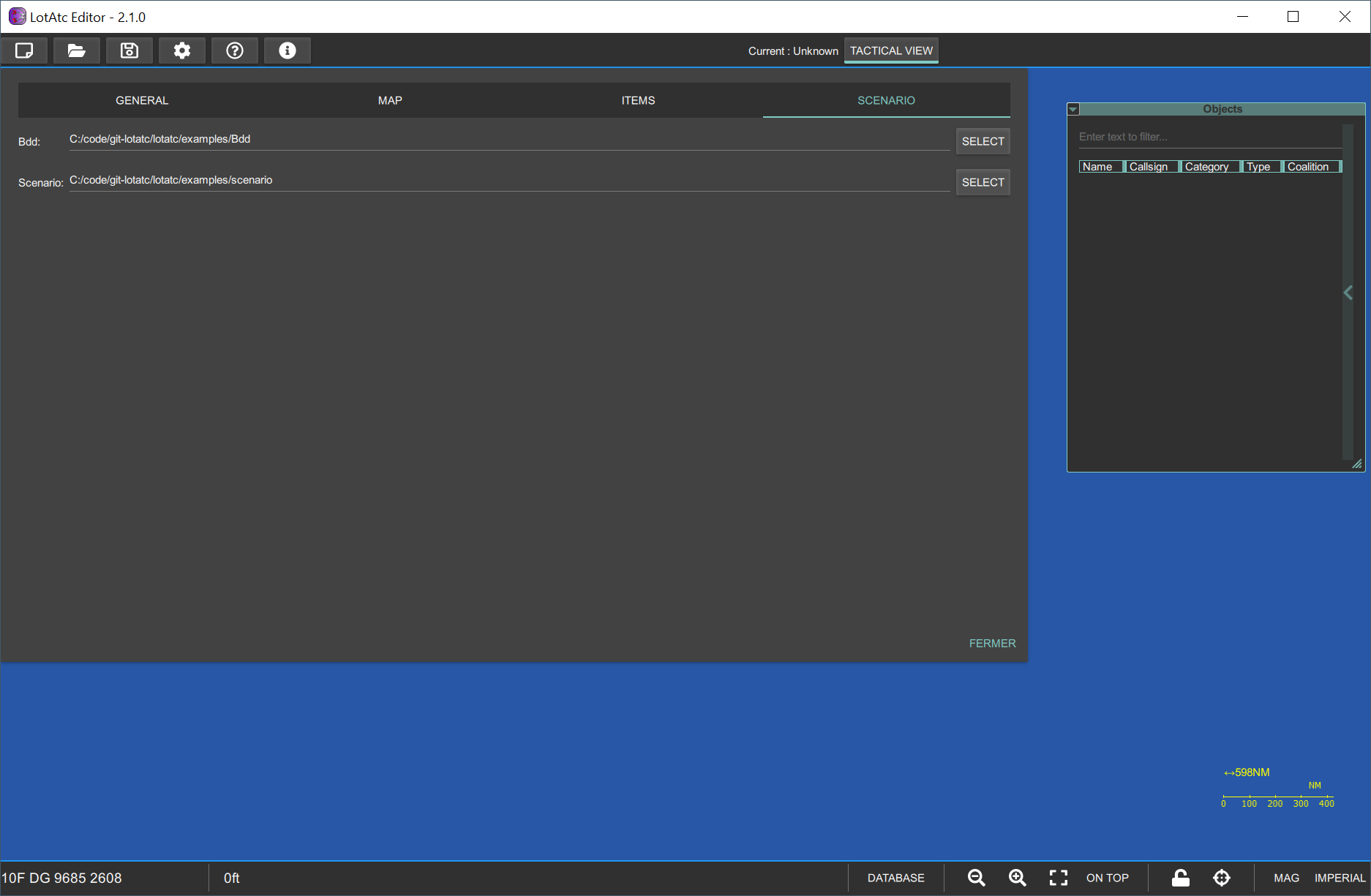
Database
Open the database editor with the button on bottom right.
You can create/modify/delete any object in the database.
Changes are automatically applied
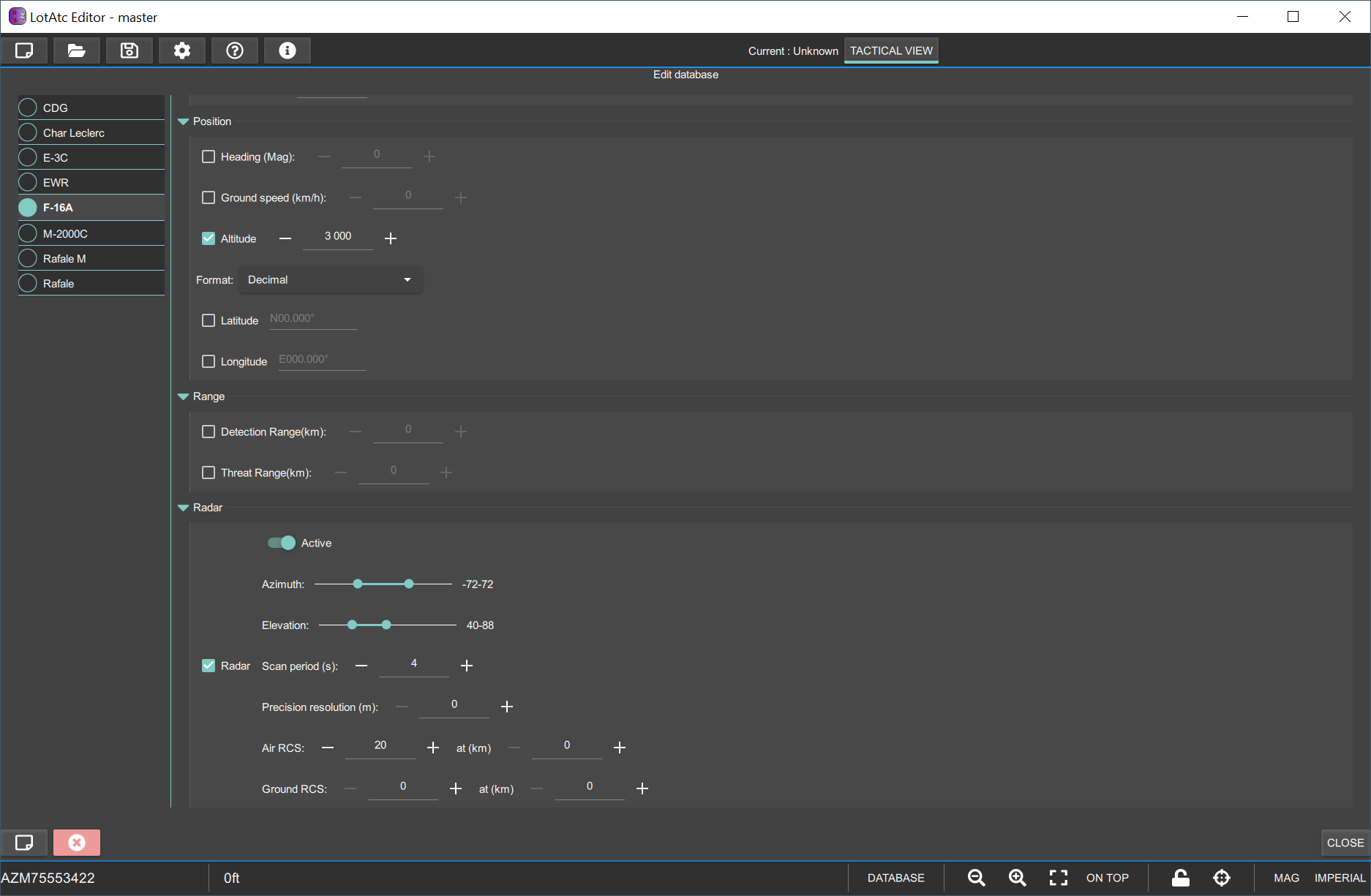
All properties set in database will be used as default in all scenario using this object.
To use an object in a scenario, just set its type=<name> with <name> defined by name of the left column of database, in the screen above, type="F16-A" will defined an F-16A with:
- Altitude of 3000m
- Radar active with specified values
Each object in stored on database directory as a JSON file called with <name> (so F16-A.json in our example). File can be edited manually but be sure to have LotAtc Editor closed in this case to avoid conflict.
Scenario
Using same way (shortcuts/buttons/context menu) than LotAtc Advanced Instructor module, you can :
- Add new item
- Open properties/instructor view to edit settings
- Open raw editor for full control on all values
- Delete items
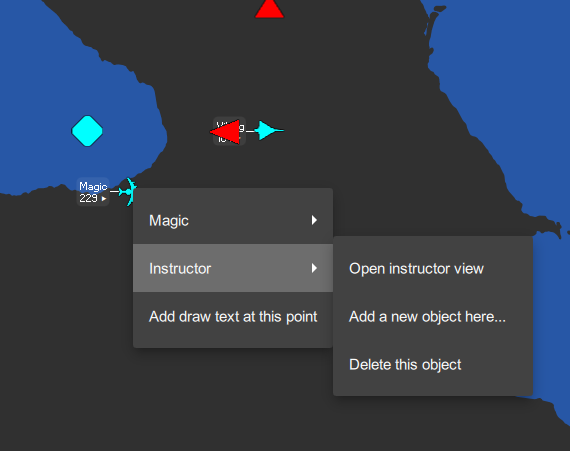
When adding a new item, you can choose an object that is described in the database.
Change the layout
See the docking page to know how to change the layout, move the panels and organize the interface like you want.