Buy a licence for LotAtc Instructor
You need a LotAtc Advanced License.
Please see the product page.
Installation
Installing the application
Note you don’t need DCS World or any module to execute the LotAtc Advanced, it’s a stand-alone software !
After downloading the LotAtc Installer, execute the “Setup_LotAtc.exe” and follow the installation wizard.
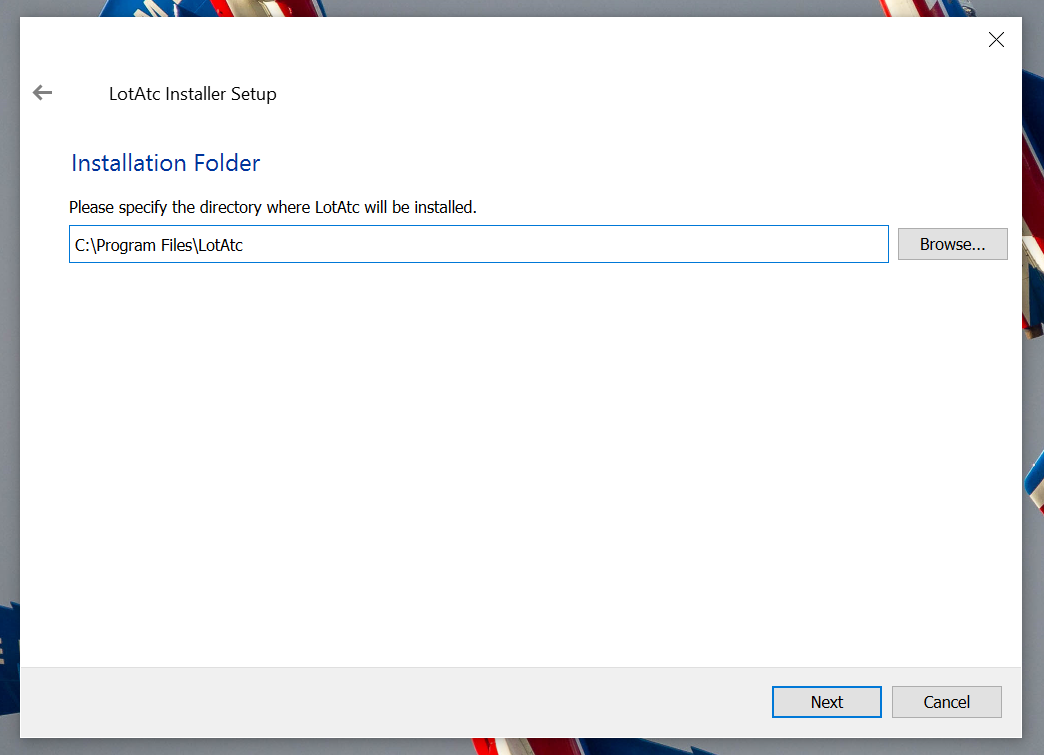
During this step, you have to accept the end-user licence agreement and choose a destination folder for the installation of LotAtc.
Default path is C:\Program Files\LotAtc
Relief, software and common files will be in this path. (use any folder BUT NOT in DCS or Saved Games)
LotAtc Installer will propose you to check which packages you want to install :
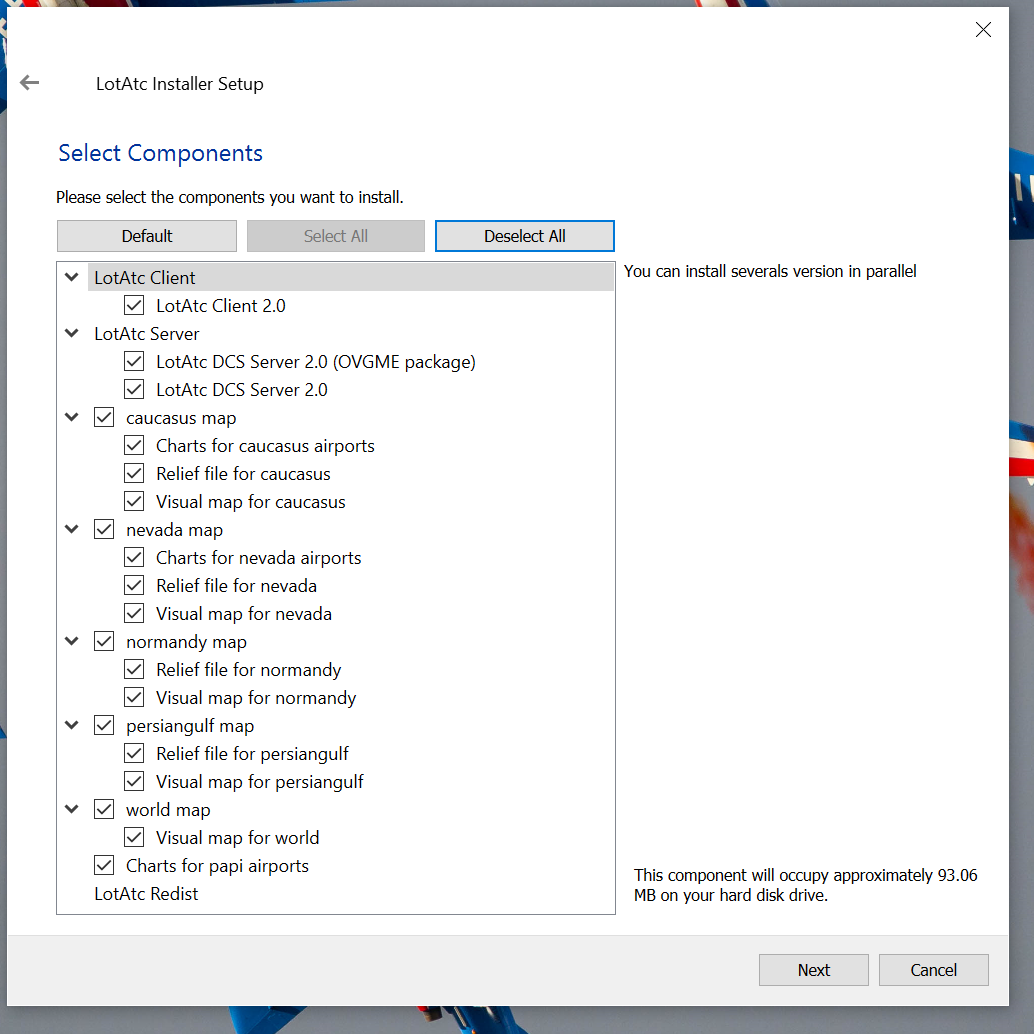
To run LotAtc Advanced, you must choose at least:
- LotAtc Client package
- Maps you want with Relief and Visual maps, at least 1 is necessary
- Charts are optionnel but add approach charts for airports
First launch & Licence key
On first launch, LotAtc Advanced will display a “Not Registered” mention at the bottom of the window, as you have not yet provided it a licence key:
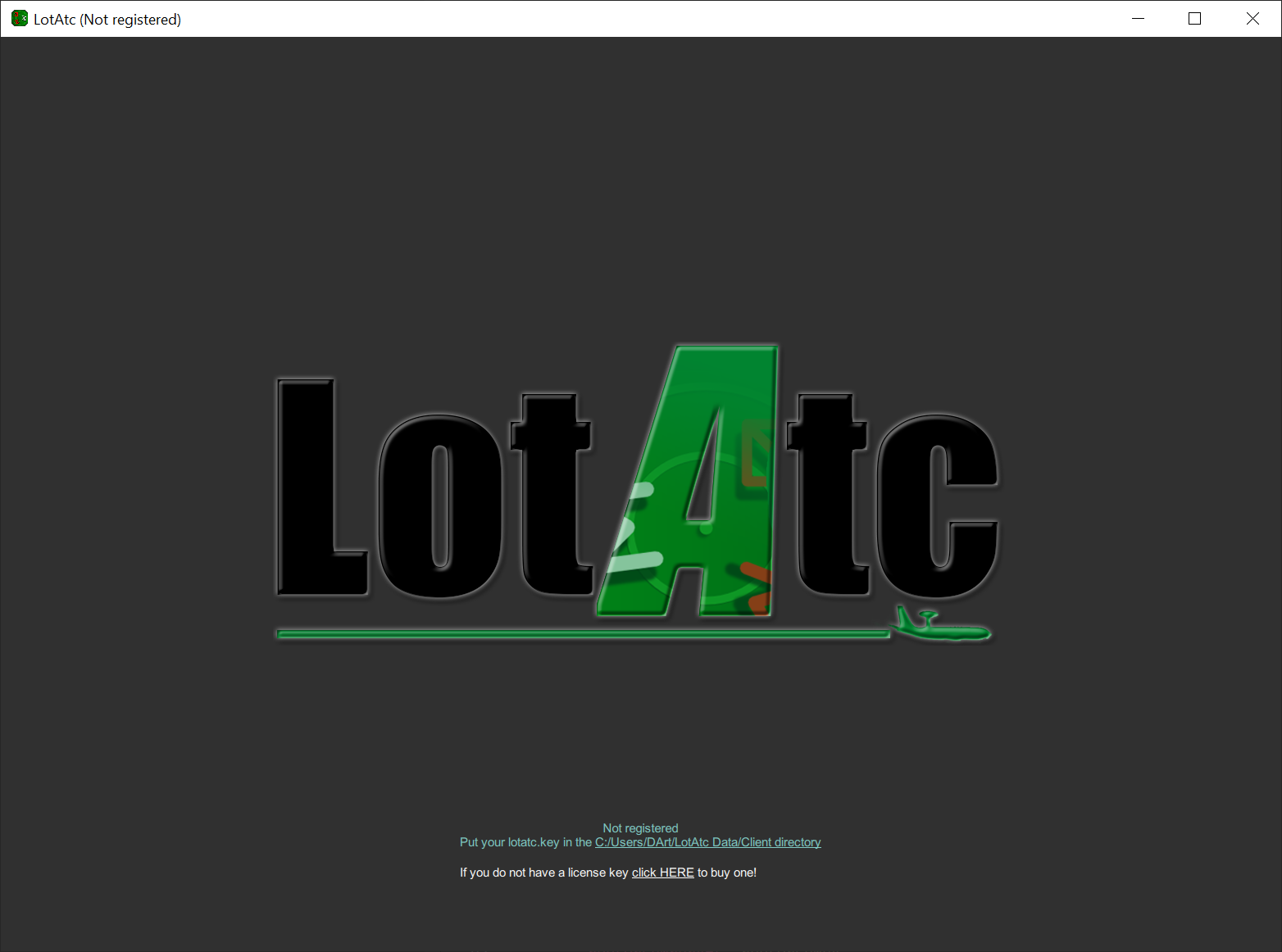
You can now either:
- Use LotAtc as it is, in demo mode (unregistered), in which you’ll be limited to one connexion and 10’ of use per execution of DCS/LotAtc Server per client.
- Or, if you’ve bought a licence for LotAtc Advanced, you should now copy/paste the lotatc.key file you received by e-mail following your purchase (it can take up to 24h) into your %userprofile%\LotAtc Data\Client\ folder.
This folder should have been automatically created by the first launch of the newly installed application; alternatively, you may create it manually.
%userprofile% is your windows account personnal folder. If you have a default windows installation then:
- %userprofile% is C:\Users\{your_windows_username}\
The next time(s) you’ll launch LotAtc Advanced, you’ll not get the “Not Registered” message anymore, and you’ll be able to use the application without the demo limitations.
Add/remove package
You want to modify your current installation ? Install more maps, LotAtc Client or Server ?
Launch LotAtc_updater.exe from your install directory (default is C:\Program Files\LotAtc)
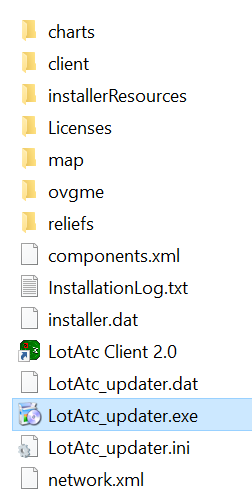
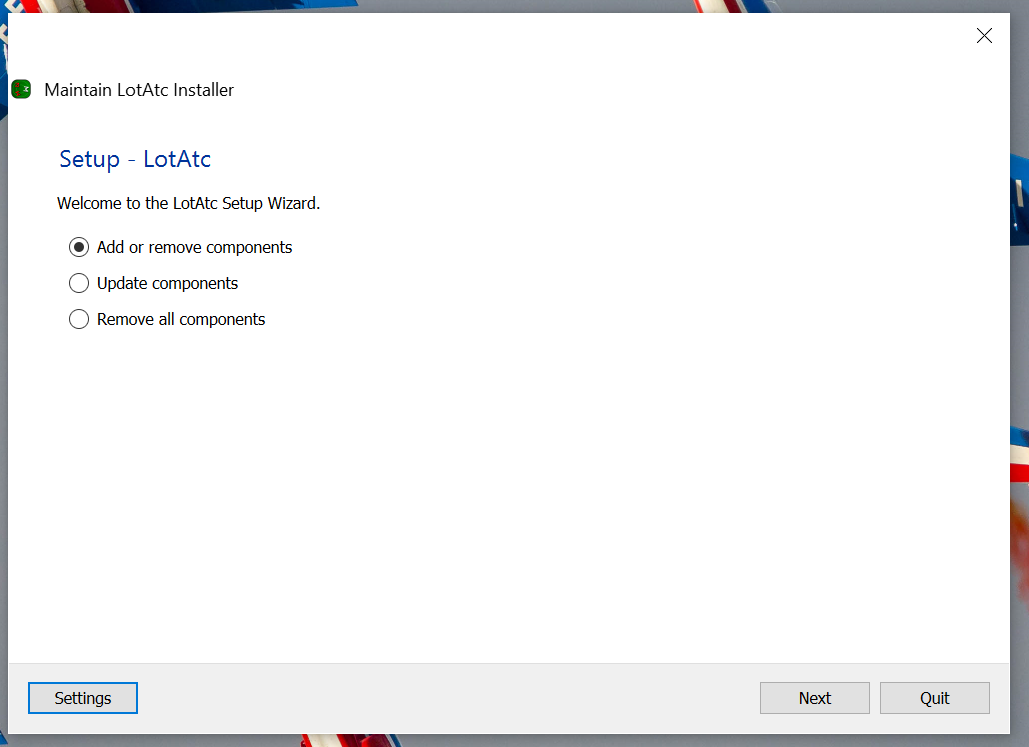
And choose which packages you want to install/uninstall, LotAtc Installer will do !
Check this post for more details of this new installer.
Update
LotAtc has an auto-updater that simplify update of all components (client/server/maps…).
LotAtc Client will check once a day for a new version. If something is needed to be updated, you will be prompted for an update.
You can also launch LotAtc_updater.exe from your install directory (default is C:\Program Files\LotAtc)
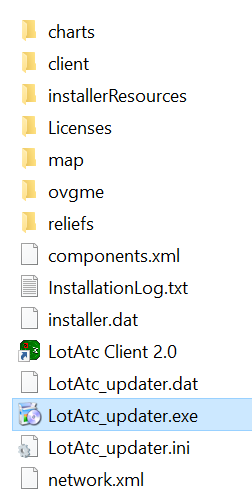
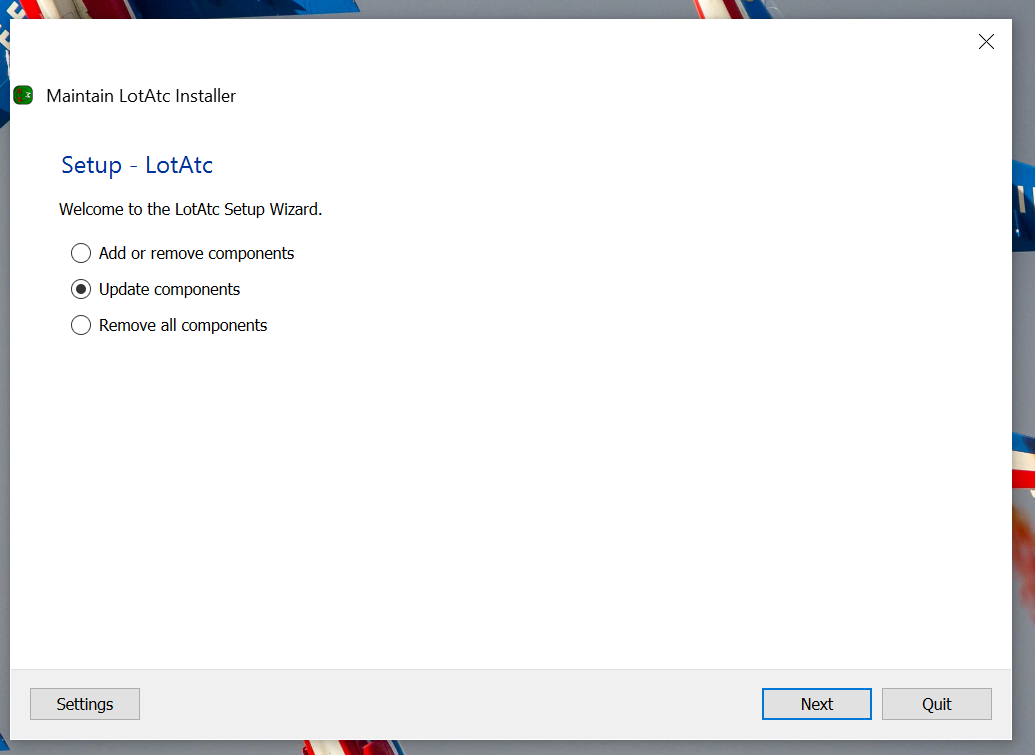
Check this post for more details of this new installer.
Uninstallation
Run the uninstaller via the start menu shortcut.
If you don’t have a start menu shortcut, use windows add/delete programs feature, or execute the uninstaller directly from your install directory by default C:/Program Files/LotAtc.
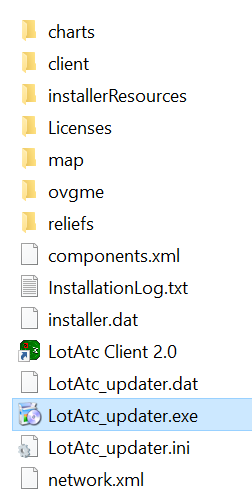
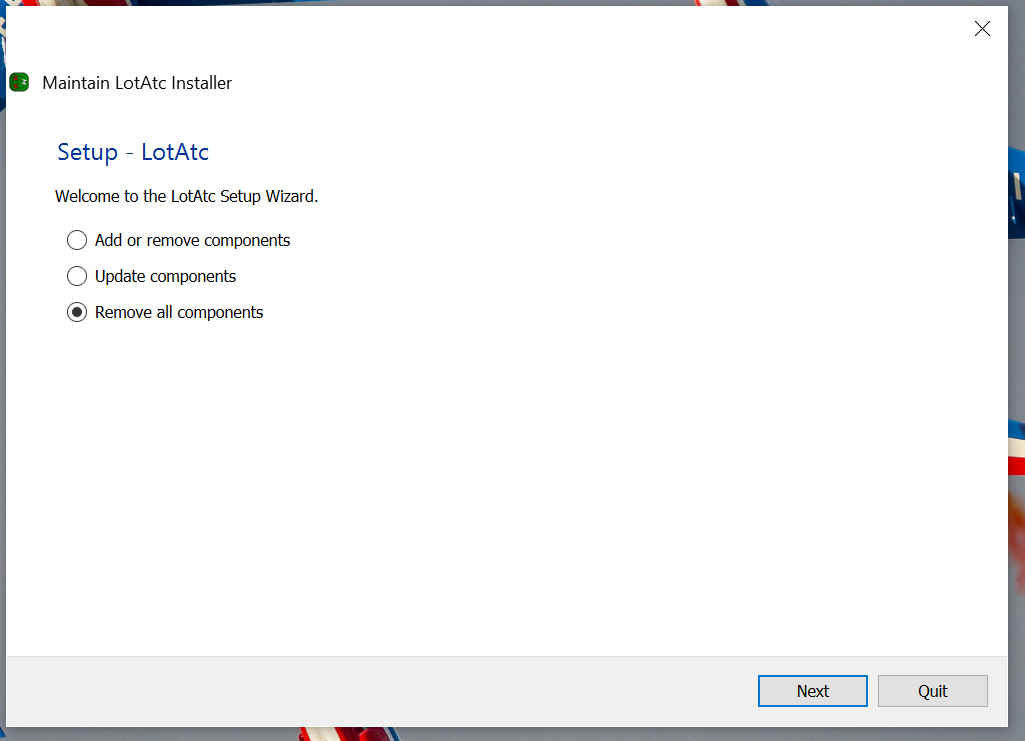
Check this post for more details of this new installer.
Please note that the uninstaller removes all files in the LotAtc installation directory, but will not delete your licence key that are in another folder. You may then uninstall and re-install LotAtc on the same computer without having to worry about the database or your licence.
If you reinstall your system (Windows), don’t forget to make a back-up of the licence key (e.g. keeping the mail, have a back-up copy…).
If for whatever reason, you want to remove this licence key file too: do it manually. If you do so, don’t forget to save it elsewhere if it’s your intention to re-install the application later.